If I'd had Singular Software's Presto, I probably could have done the job in half the time, and done a better job too. Presto is an external application which automatically inserts the slides, and lets you choose the arrangement of speaker and slide, before sending the results to your editing application for final finishing. For those that need to make video's of presentations, it is a god send. And while it is primarily designed to be used with footage of a speaker talking to a PowerPoint presentation or slide show, it can be almost as useful for working with software demos or screen recordings. If you want to mix video of your speaker with the presentation, this is the tool to use.
How it Works
If your speaker is talking to a slide show, you'll need two video cameras, as well as image files of the slide show itself. One camera is used to record the speaker, while the other is used to record the projected screen. You must first sync up those two clips in your NLE, and then send the sequence to the Presto application. The next step is to load in the image files of the talk. Presto goes through the video of the slide show and automatically figures out where in the presentation the slides appear. Presto then replaces the video of the slide show with the high resolution images.
But it doesn't stop there. Presto also tracks the presenter in the second video track and places him/her centered in a masked window beside the slides. You can then go through the presentation and manually choose different template layouts, including switching between full screen images of either the presenter or the presentation - before exporting the results back to your NLE.
Giving It a Try
In your NLE (at the moment, it works in Final Cut Pro 6 & 7 and Sony Vegas Pro) you first create a sequence that has the two video tracks; the video of the presenter in the top track, and the recording of the screen in the bottom track. Once that's set up, you launch Presto, which automatically loads and displays the names of the current Sequence and Project.
First screen of Presto displays the current Project and Sequence
Assuming they are correct, you press Get Sequence and Presto loads in the sequence.
Presto displays the tracks in the sequence; in the sample below, there's a B-Roll track, the presentation track, and the presenter track. The next step is to add the screenshots from the presentation. You can skip this step if you are using a screen recording and want to use that in your final presentation.
The Sequence imported into Presto showing the video (and audio) tracks.
The next step is to import the slides
The next step is to import the slides
In the processing step, Presto first passes through the video of the presentation and matches the slide images to the video. Then Presto tracks the presenter (below) using face recognition. This information is used to ensure that the presenter stays centered in the small matted area of the layout template reserved for the speaker.
Presto performing face recognition on the presenter video
Once this processing is done, you can preview and edit the presentation within Presto. This is possibly the biggest time saver; because you can play through the presentation and switch between different layout
s; full screen or a mix of presenter/presentation. Several different templates are provided to vary the placement of the presenter (to the left or right of the presentation screen) and whether the presenter is vignetted, or the slides are overlayed over the video of the presenter.
Presto doesn't have to be used with slides from the presentation; you can also use it with a screen recording of the presentation. Simply check the the "No slides available" option during the creation phase, and Presto will still identify the presenter and let you switch between the different layout templates.
Adding templates to the presentation
The editor is simple, but seems to work well. I had a little trouble at first understanding the methodology. The timeline in Presto shows transition points and the templates chosen for each section. If a template is selected it appears as a lighter green color. Clicking on another template will switch the templates. If no template is selected in the timeline, then clicking a template and clicking the Insert button adds a transition at location of the playback head, and adds the template that you selected to the new section.
Once you're done, you export the sequence back to your NLE to add titles and export the final movie. This worked flawlessly, though you will want to do as much editing in Presto as you can before doing the export to the NLE.
Final Cut Pro X
At the moment Presto works only with Final Cut Pro 6 and 7. In a public statement at the ProVideoCoalition (see below) Bruce Sharpe of Singular Software said about PluralEyes "we intend to support FCP X as soon as we can, but the technical information that we need to do so has not been released yet. In the meantime, the engineering team has begun the process of analyzing FCP X."
Hopefully they'll be able to add support for Final Cut Pro X to Presto in the future, though this would appear to require that Final Cut Pro X support XML import or some other way to load in a new timeline.
Conclusion
If you are creating these kinds of presentations, Presto will save you a lot of time. In many cases, you can do practically the entire task in Presto, only needing to do the initial clip synch, titles, and final export from your NLE.
Should you buy it? At $249, if you are only going to do one of these projects, then you can do it manually and save yourself the money. But if you're doing these kinds of presentations frequently, you'll want to get a hold of Presto.
Singular Software: Presto
Singular Software: Why use two cameras for recording a presentation?
ProVideoCoalition: PluralEyes for FCP X: a public statement from the creator Singular Software
NOTE: Singular Software provided me with a copy of Presto for this review.
[UPDATE: Clarified XML support requirement for Final Cut Pro X support]





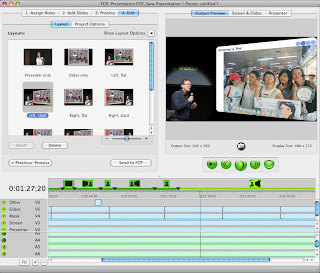
No comments:
Post a Comment